Setting Up Slack Notifications
1. Create a Slack App
First, you’ll need to create a Slack app and configure incoming webhooks:- Go to the Slack API Apps page
- Click Create New App
- Select From scratch
- Enter a name for your app (e.g., “TableFlow Notifications”) and select your workspace
- Click Create App
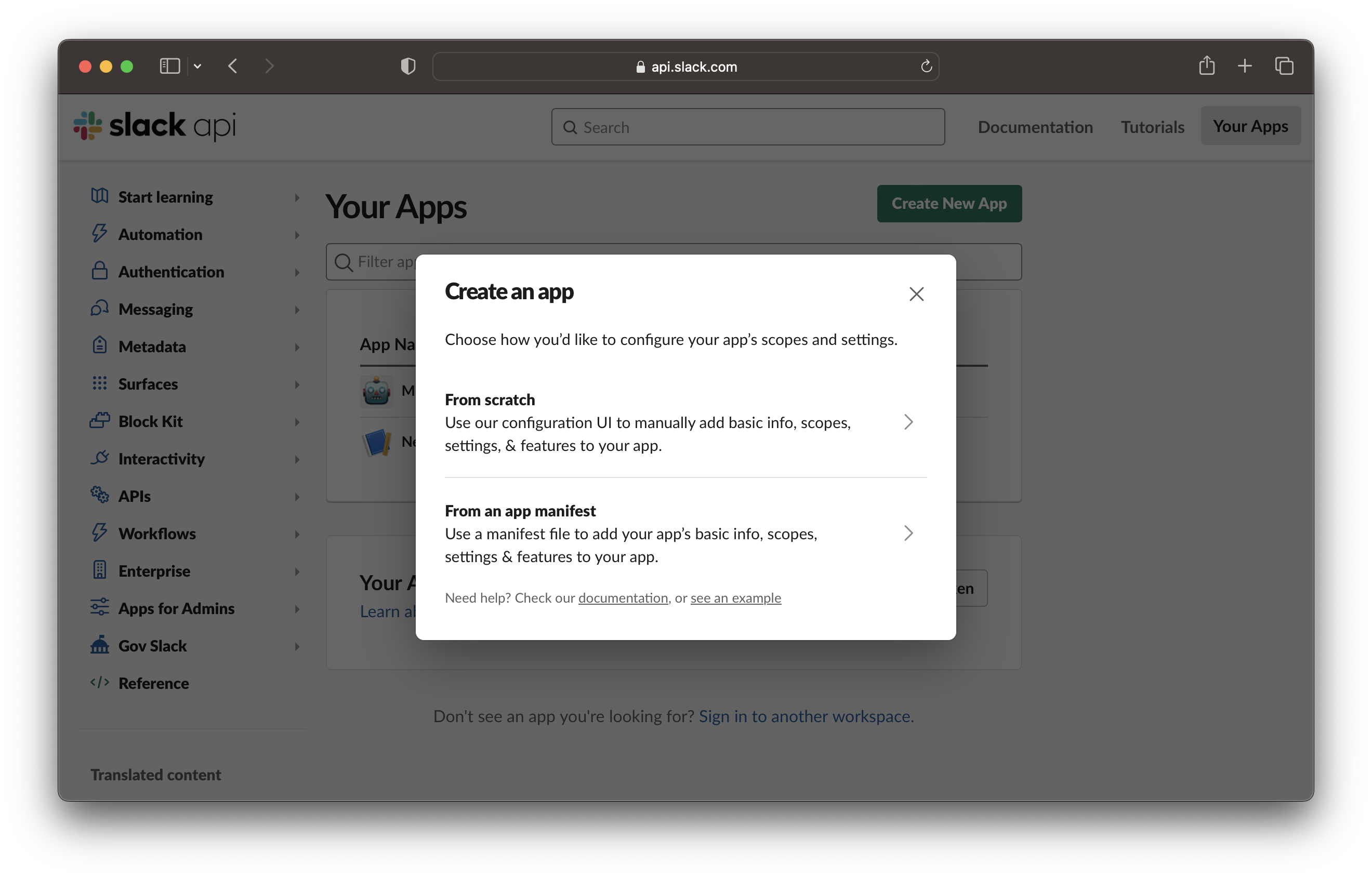
2. Configure Incoming Webhooks
Next, you need to enable and configure incoming webhooks:- In your Slack app settings, click on Incoming Webhooks in the sidebar
- Toggle the switch to Activate Incoming Webhooks
- Click Add New Webhook to Workspace
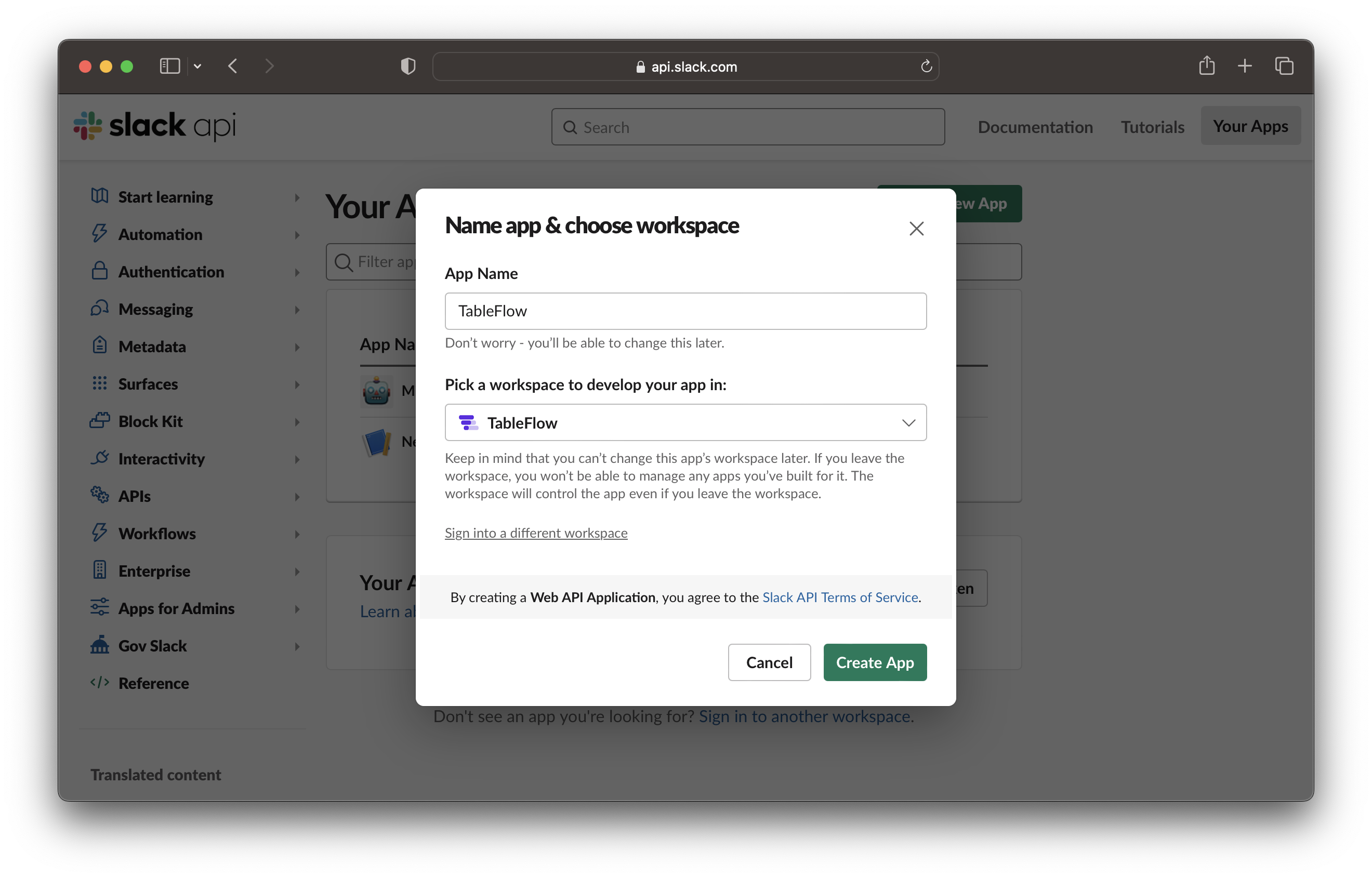
- Select the channel where you want to receive TableFlow notifications
- Click Allow to give the app permission to post to the channel
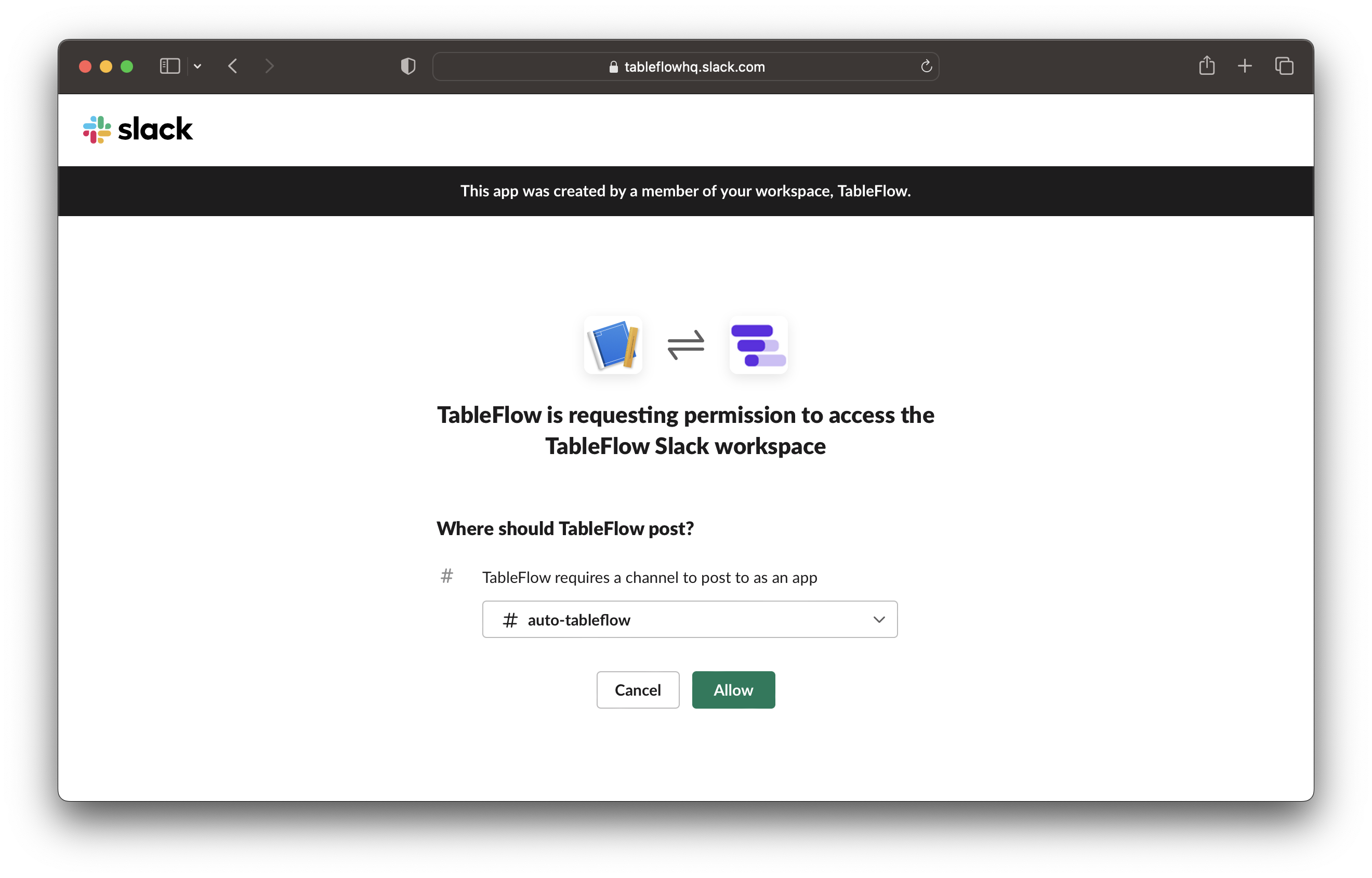
- Copy the Webhook URL that appears on the page
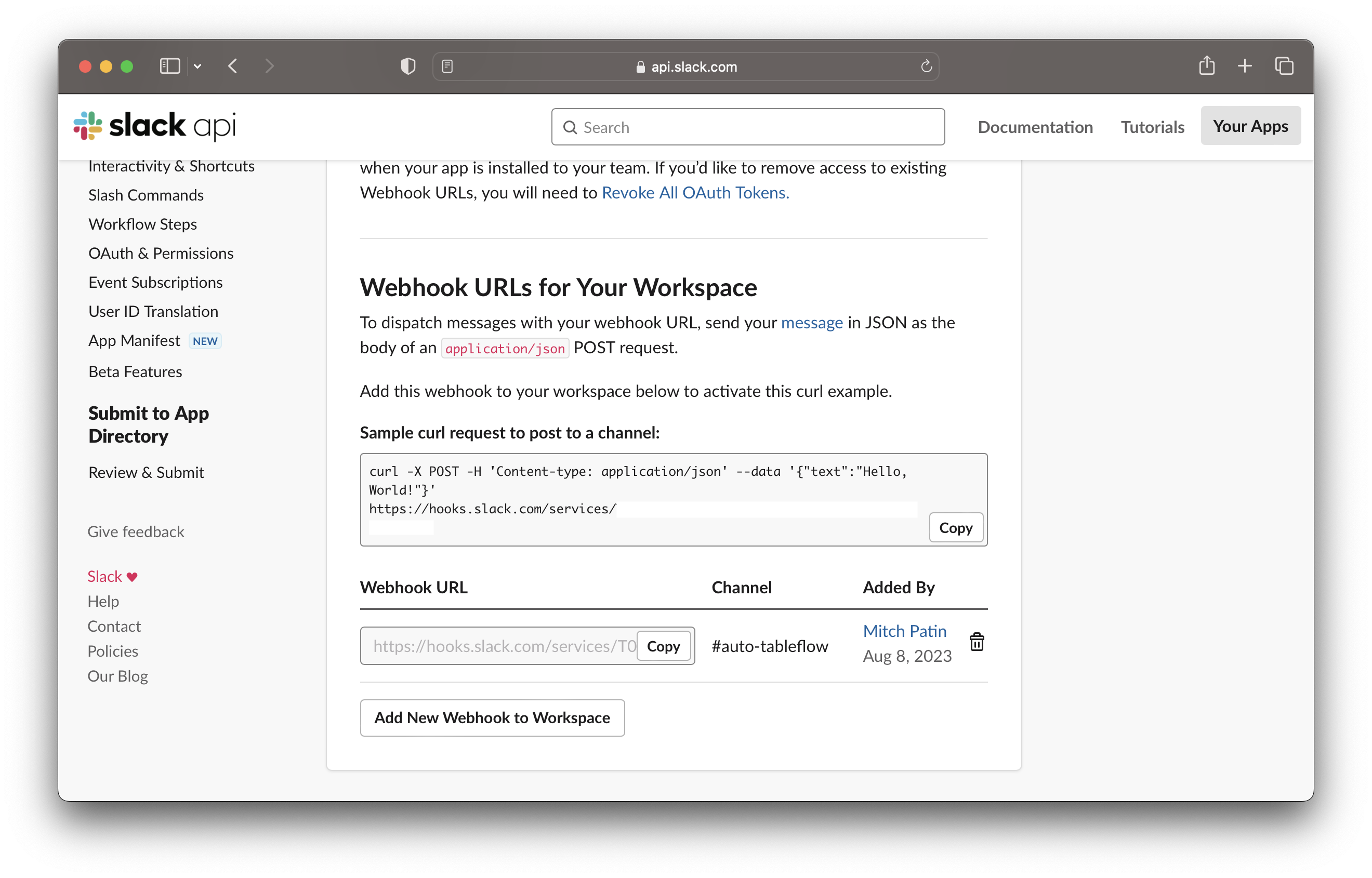
3. Configure TableFlow
Now, add the webhook URL to your TableFlow settings:- Navigate to your workspace settings in TableFlow
- Select the Webhooks tab
- Click Add Endpoint
- Paste the Slack Webhook URL from the previous step
- Select which events you want to receive notifications for
- Click Create
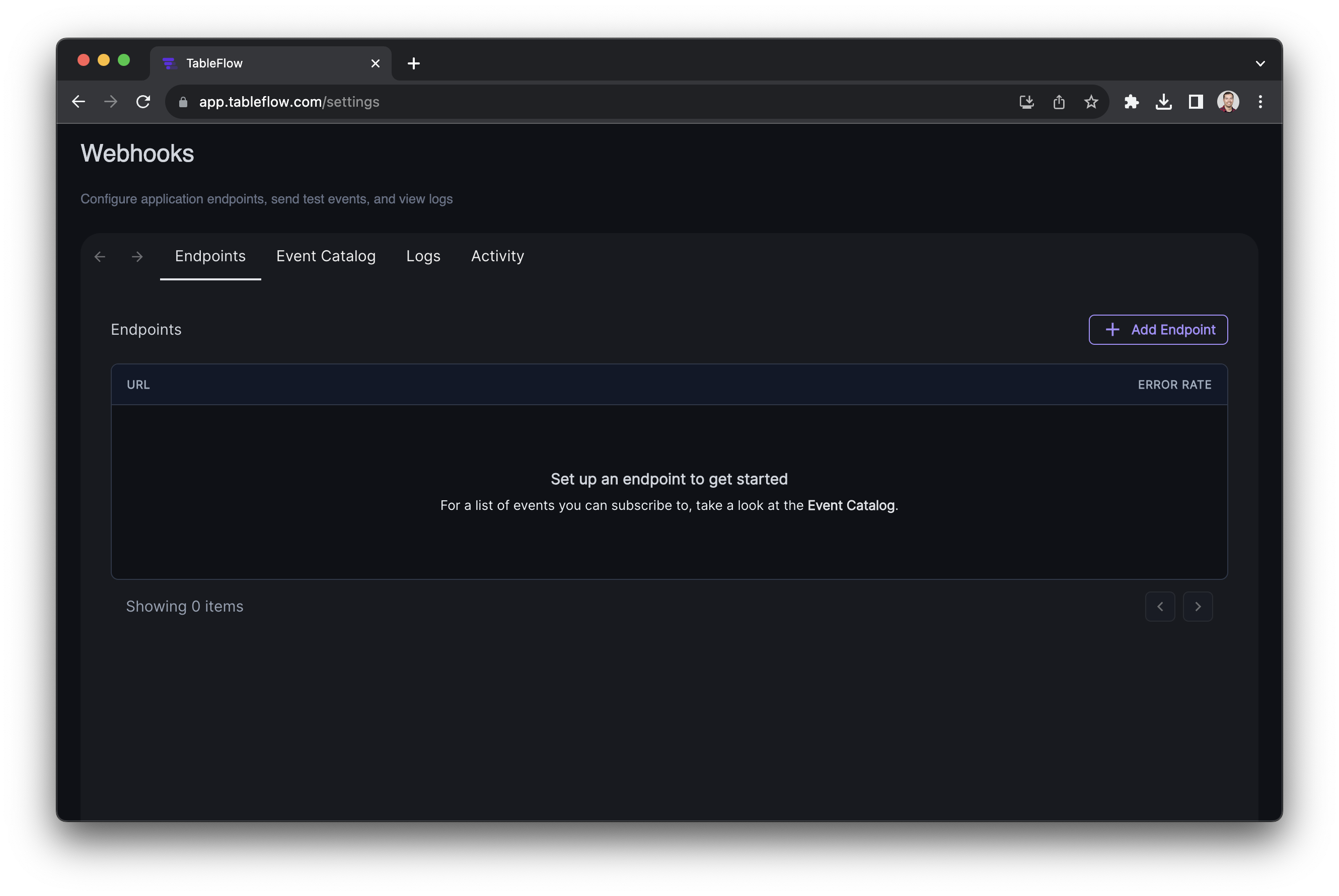
Customizing Notifications
To customize the notification format, you’ll need to use transformations:- Navigate to the Advanced section of the endpoint settings
- Toggle on the Enabled switch under Transformations
- Click Edit transformation
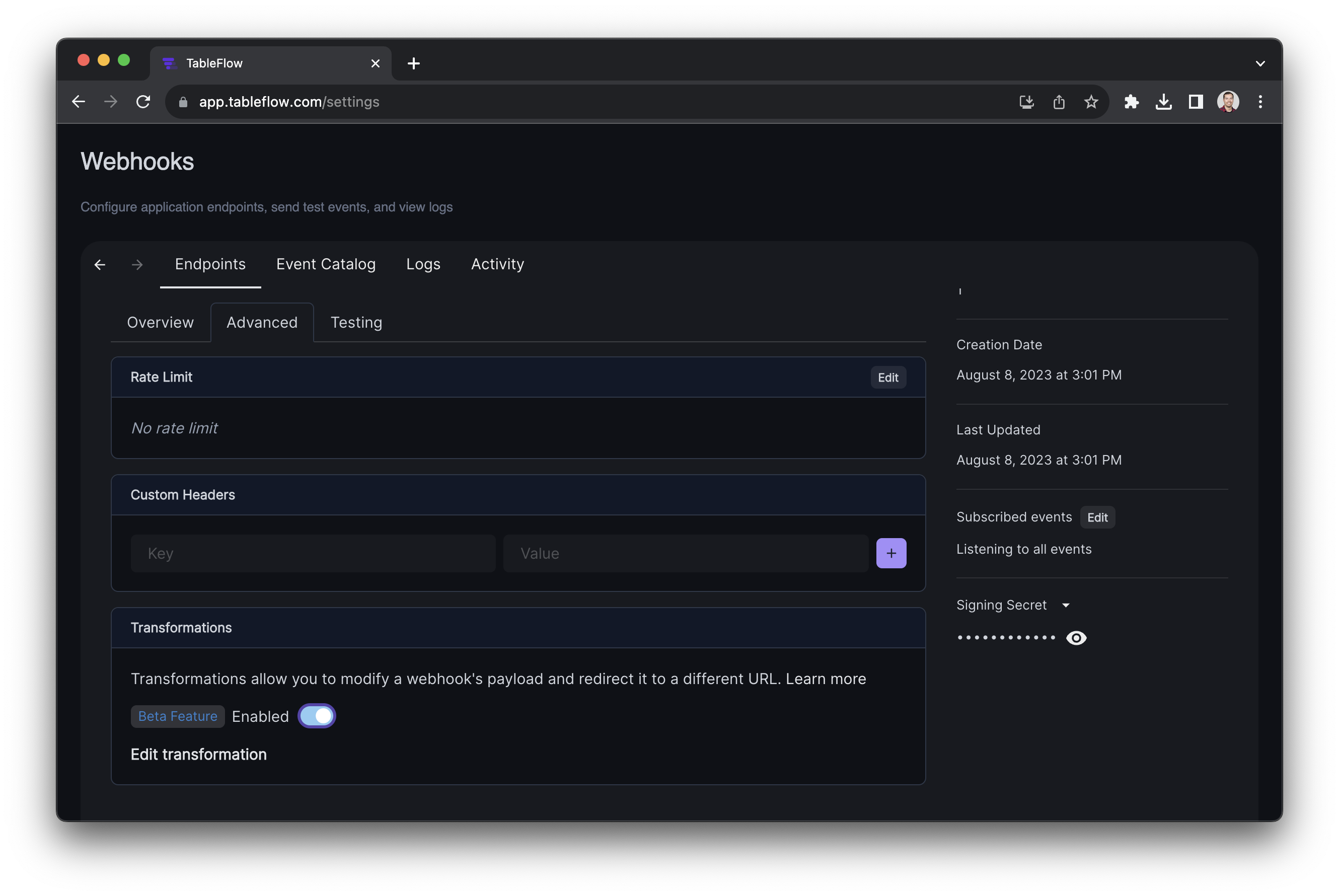
- Add your transformation code and click Save
Notification Types
TableFlow can send the following types of notifications to Slack:Extraction Completed
Sent when an extraction has been successfully completed:Extraction Failed
Sent when an extraction has failed:Filtering Notifications
For busy workspaces with many extractions, you can set up filters to only receive notifications for specific templates or file types: Example filter to only receive notifications for PDF files:Advanced Notification Formatting
You can create more advanced notifications using Slack’s block kit format:Troubleshooting
If you’re not receiving Slack notifications:- Check Permissions - Ensure the Slack app has permission to post to the channel
- Verify Webhook URL - Confirm the webhook URL is correctly entered in TableFlow
- Check Event Configuration - Make sure you’ve enabled the events you want to receive
- Test Webhook - Use the “Send Test” button in TableFlow to verify the connection
- Check Filters - Ensure you haven’t added filters that might be blocking all notifications
- Examine Logs - Check the webhook logs in TableFlow for any errors

